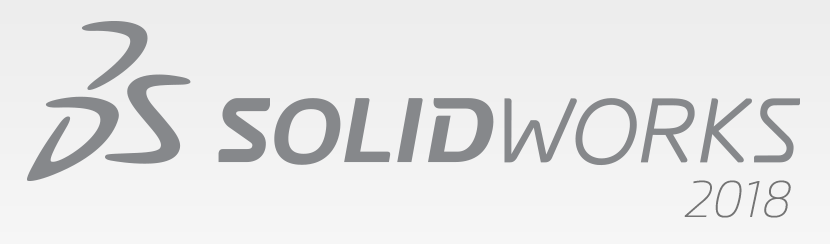
SolidWorks 2018 was released over half a year ago, but it’s never too late to talk about the new enhancements in the SolidWorks API. Aside from covering new API calls, we will look at what is undoubtedly this version’s most notable upgrade: VSTA 2015. This lets programmers create .NET macros in Visual Studio instead of the lackluster VSTA editor.
New API Calls and Interfaces
Below is a list of the most notable API calls and interfaces added in SolidWorks 2018. You can see all additions and their related API calls in the Release Notes article in the API Help. You can find it in the local API Help by searching for “Release Notes” in the category tab. Note that the local API Help Release Notes will only be as up-to-date as the service pack you have downloaded.
I have bolded those API calls that I find particularly interesting. Those with an asterisk I could not find when I looked at the release notes.
- Access general tolerance table annotations and features.
- Work with hidden cells, rows, and columns in tables.
- Add a distance mate between cylindrical components of an assembly.
- Add rebuild and save marks to multiple configurations and remove them from all configurations.
- Add specific display dimensions by type.
- Create a spline constrained to a surface.
- Create a trimmed sheet body with a specified tolerance.*
- Create advanced assembly mates and sweeps.
- Create advanced holes in parts.
- Create bidirectional twist and thin-walled sweep features.
- Create internal and external threads.
- Handle pre- and post-notify events when converting bodies.
- Import and export Hole Wizard and Toolbox data.
- Modify control points and interior knots in sketch splines.
- Offload PhotoView 360 rendering to other networked machines.
- Optionally rebuild a model after adding configurations.
- Quickly check whether an interference exists between components.
- Save and restore the current SolidWorks settings. (Appears to mimic Copy Settings Wizard)
- Advanced exploded view editing.
- Set table anchors at selected sketch points on drawing sheets.
- Show the preview of a configuration selected in the ConfigurationManager.
- Edit third-party native CAD components in assemblies.*
- Get corresponding objects between drawing views and parts or assemblies.
- Get layer items by type.
- Get or set a custom property builder template for parts or weldments.
- Get or set whether to automatically rebuild equations.
- Get or set whether to automatically repair files on opening.
Accessor Diagrams
New interfaces added this year not only have the typical accessor list you have come to expect but also a PDF that visually shows an interface’s accessors and the interfaces that it gives access to. At this point I don’t see myself using these very much, but perhaps others will find them helpful.
Important Updates to VSTA
VSTA (Visual Studio Tools for Applications) is the technology that allows you to create .NET macros. Previously you had to use the VSTA editor, which looked like a rudimentary version of Visual Studio but launched from SolidWorks like the VB Editor. I really despises the VSTA editor so I am pleased that creating .NET macros can now be done in Visual Studio. This change is possible because SolidWorks 2018 upgraded from VSTA 1.0 to VSTA 3.0 (also known as VSTA 2015). In the General tab of the System Settings, you can toggle between using VSTA 1.0 and 3.0 in 2018 and eventually only VSTA 3.0 will be available, therefore it is important to upgrade one’s .NET macros sooner rather than later.
Personally, I am still going to avoid .NET macros because its unclear whether the DLL stability issue that existed with VSTA 1.0 still exists in VSTA 3.0. I also have encountered numerous people who can’t get VSTA installed properly even though it is checked in the SolidWorks Installation Manager. Altogether, the hassle involved with VSTA isn’t worth it and I’d rather simply use VBA macros for testing and .NET stand-alones and addins for production. Nevertheless, if you end up using VSTA 3.0 with Visual Studio then please share your experience with us in the comments below.
To learn more about how to use VSTA 3.0, watch Daniel Seaman (SolidWorks API Tech Support Manager) deliver a presentation on the topic from SolidWorks World 2018. Steps to do this:
1. Visit the SolidWorks World 2018 agenda
2. Search the Sessions tab for the name “Seaman”
3. The result for “Upgrading SOLIDWORKS Macros to Visual Studio Tools for Applications 2015” should appear and you can click Watch Video on the right (requires a free account)
Context-Sensitive Help Viewer
According to the release notes: When you install SOLIDWORKS 2018, SOLIDWORKS and SOLIDWORKS enumerator context-sensitive helps are registered and integrated with the Help Viewer of the Visual Studio installed on your machine. After installing SOLIDWORKS 2018, configure Visual Studio to launch Help Viewer F1 help by selecting Help –> Help Preference –> Launch in Help Viewer.
To be honest, I haven’t figured out how to use this with Visual Studio Community 2017. If anyone has gotten it to work, let me know in the comments below. At this point its unclear to me if this saves that much time beyond simply creating a shortcut to apihelp.chm.
Workgroup PDM API No Longer Supported
As the title says, SolidWorks Corp is no longer offering technical support for the Workgroup PDM API since Workgroup PDM is no longer shipped with SolidWorks as of this version. Obviously the intent is to push all PDM users, even the small and mid-sized companies that Workgroup PDM was created for, toward SolidWorks PDM Standard or Professional (formerly Enterprise PDM).
Does anything we’ve covered stand out to you as particularly useful or exciting? If so then let us know in the comments!
Want to keep up with future CADSharp.com content and training events? Join our newsletter!

Leave A Comment
You must be logged in to post a comment.