In a hurry? Just watch the video above. It covers the most important points. If your scenario isn’t covered in the video, then I probably cover it in this article.
Overview
SolidWorks 2013 includes VBA 7—the latest version of Microsoft’s Visual Basic for Applications. This is great news for several reasons, the most significant being: 1) VBA user forms no longer pop-up behind the SolidWorks application window, and 2) it proves to us that both Microsoft and SolidWorks Corporation are serious about maintaining the VBA language, which is the language of most SolidWorks API code.
VBA7 is 100% compatible with VBA6 (the version included in SolidWorks 2012 and earlier). For this reason, all SolidWorks API code that you write in pre-2013 should work in 2013, and vice versa. Nothing about the SolidWorks API itself has changed that requires modification.
That being said, you may have discovered that some of your macros no longer work in SolidWorks 2013. When you try to run the macro, you may get the following error.
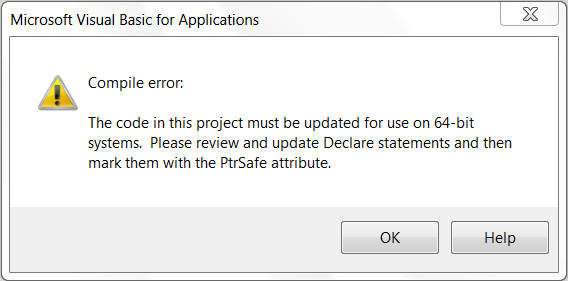
Why is this? Were we not told that VBA7 is 100% compatible with VBA6? The issue isn’t with VBA. The reason your macros are failing is because they are not set up to reference 64 bit DLL files, or the DLL files you are trying to reference are not 64 bit compatible. This includes ActiveX controls, which have the extension .ocx but are actually still DLLs underneath. So if you are using any of the Microsoft Common Controls in your user form (e.g., slider, calendar, web browser) then you are using ActiveX controls that will fail in VBA7.
First I’m going to give you the quick-and-dirty steps on how to (hopefully) fix your dilemma. Later, if you’re so inclined, you can keep reading and learn the technical “why” behind the dilemma.
Fixing the Problem
Fixing the problem comprises three steps: 1) obtaining a 64 bit version of the DLL that is causing problems, 2) re-declaring its functions using new VBA7 keywords, 3) including conditional code that allows for backward compatibility on VBA6.
1. Get a 64 bit version of the DLL
If you wrote the DLL yourself, then re-compile the DLL to work on “Any CPU”. This will allow the DLL to run on 32 or 64 bit systems.
If someone else wrote the DLL, you will need to search online or contact them to determine if a 64 bit version available. An example is the SolidWorks Document Manager (SwDocumentMgr.dll). With the advent of 64 bit architecture, SolidWorks Corporation recompiled this DLL to work on 64 bit computers. If, for some reason, you cannot obtain a 64 bit version of this DLL then your only options are 1) find another 64 bit compatible DLL containing a function that does the same thing, 2) write your own DLL with the desired function and compile it for 64 bit, 3) if the DLL works on Microsoft’s COM framework (as opposed to .NET) then you can actually create a custom 32 bit “server” DLL to act as an interface between it and VBA7. For more information on the last solution, consult the excellent SolidWorks World 2013 presentation on VBA7 by Frank Lindeman, available here.
If the DLL is a Microsoft common library (Win32), then you can rest assured that the DLL has been recompiled for use on 64 bit. An easy way to determine whether the DLL is a Win32 DLL is to google it. If there is an article describing it at MSDN then it is probably a Win32 API function. Four of the most common Win32 DLLs are kernel23.dll, gdi32.dll, user32.dll, and shell32.dll.
As mentioned in the Overview, ActiveX controls are technically just wrappers for an underlying DLL. The most popular ActiveX controls are Microsoft Common Controls (mscomctl.ocx). Unfortunately, Microsoft has decided not to update the underlying DLLs to support 64 bit, so you will definitely need a workaround. If you can’t find an alternative DLL and don’t mind writing your own, keep in mind that since these controls are really just wrappers for underlying Win32 API calls, it is certainly possible to write a DLL that accesses those Win32 API calls directly.
2. Modify the function declarations and associated variables
Once you have a 64 bit version of the DLL, all you need to do is modify the function declaration to include the PtrSafe keyword after Declare and change all Long variables used in the function to LongPtr. For example, examine the difference in declaration with this Win32 API function called “SHGetPathFromIDList”:
32 bit
Private Declare Function SHGetPathFromIDList Lib "shell32.dll" Alias "SHGetPathFromIDListA" (ByVal pidl As Long, ByVal pszPath As String) As Long
64 bit
Private Declare PtrSafe Function SHGetPathFromIDList Lib "shell32.dll" Alias "SHGetPathFromIDListA" (ByVal pidl As LongPtr, ByVal pszPath As String) As LongPtr
A few additional comments:
1. In your macro, you may have many more Long variables associated with the function that are declared on separate lines. If you do not convert these to LongPtr, then you may either get a “Type mismatch” compile error, or SolidWorks will crash entirely. Watch the video at the beginning of the article for an example of this. Conversely, you might also notice that it is not necessary to change all Long variables to LongPtr. This is because the only variables that need converting are those that hold pointers. If you don’t know whether a variable corresponds to pointer (and therefore should be converted to LongPtr), simply verify by using this Microsoft-published text file of PtrSafe Win32 API calls. Alternatively, you can indiscriminately convert all Long variables to LongPtr, since it doesn’t hurt anything.
2. The inclusion of the PtrSafe keyword simply means you think the DLL is safe for 64 bit use. This doesn’t mean it actually is safe! If you aren’t certain if a DLL is 64 bit, you can determine this using tools like Process Explorer or Dependency Walker.
3. Even if your DLL is compiled for 64 bit and you are using PtrSafe and LongPtr properly, your macro will still fail if your DLL has any dependent DLLs that are not compiled for 64 bit.
3. Make your code compatible with VBA6 and VBA7
The PtrSafe and LongPtr keywords that we used just a moment ago are unrecognized by VBA6. Does this mean we have to create a version of our macros for use on 64 bit and another version for 32 bit? Thankfully, no. This is where Conditional Compilation Constants come in. Using these constants, we can actually tell the VBA pre-processor to exclude certain lines of code during compilation. Specifically, we’ll use the “VBA7” constant to test for the version of VBA we’re using. If it is VBA7, we’ll use our declaration involving PtrSafe and LongPtr. Otherwise, we’ll use the VBA6 declaration. The syntax looks like this:
#If VBA7 Then
Private Declare PtrSafe Function SHGetPathFromIDList Lib "shell32.dll" Alias "SHGetPathFromIDListA" (ByVal pidl As LongPtr, ByVal pszPath As String) As LongPtr
#Else
Private Declare Function SHGetPathFromIDList Lib "shell32.dll" Alias "SHGetPathFromIDListA" (ByVal pidl As Long, ByVal pszPath As String) As Long
#EndIf
Not too bad, is it? Note that you can use conditional compilation constants anywhere in your code, including LongPtr declarations within other functions and sub-procedures.
Technical Background
I hope by this point you know what you need to do to correct any 64 bit compatibility issues you’re having with your macros. For some of you, however, this isn’t enough. You want to know the “why” behind all of this. This next section should answer of that for you.
To answer the “why” question, we need to begin by understanding why 64 bit computers exist in the first place. As anyone who’s taken a basic course in digital logic knows, the smallest unit of information in a computer is a bit, which represents a 1 or a 0. The smallest amount of information that your computer can write to and read from, however, is not a bit but a byte, which is composed of 8 bits. Next, what you need to understand is that when data is stored in RAM (memory), each byte has an address. Just like a postal address, your computer needs to know where data is being stored in memory in order to read it or write to it. On a 32 bit system, these addresses are composed of 4 bytes. Since each byte is composed of 8 bits, that means we have 32 bits total to work with. In binary, that means our total number of possible bytes we can address with a 32 bit memory address is 2^32, or 4,294,967,296. As you know, that’s equal to 4 GiB.
Now, as we all know, 4GB just isn’t good enough! We want more memory… lot’s more! But with only 32 bits, we can’t address all of that memory. The solution? Start making addresses that are 64 bits in length. This will allow for a whopping 16 Exabytes of possible memory. (Note: No doubt it will only be a couple of decades before I look back and laugh at myself for finding 16 Exabytes so astounding!)
Continuing on, we need to know that addresses are also called “pointers”. Since these pointers are composed 4 bytes, we need store them in a data type of this size. If you open up the Microsoft VBA Help in the VB Editor and locate the “Data Type Summary” article, you’ll see that Long and Object data types listed as containing 4 bytes. Not surprisingly, these are the data types used for pointers. In the case of the SolidWorks API, the Object data type is used to store the pointer for our SolidWorks object interfaces like ISldWorks, IModelDoc2, etc. In the case of DLL functions, the pointers are often times declared as Long.
VBA6 is the version of VBA used in the late 90’s and the following decade. It can only handle 32 bit addresses. Now that computers are using 64 bit addresses, a new version of VBA was needed to handle addresses of this length. Thus VBA7 was created. Since VBA7 uses 64 bit memory addresses, any DLLs that it references must be 64 bit compatible. This is where the problem comes in for so many users: the DLLs referenced in their macros are still compiled for 32 bit computers. For many DLLs, this issue is solved by recompiling the DLL for 64 bit.
When you call a function from a DLL in a VBA macro, you need to use the Declare statement. For example, let’s say you have a DLL called “diskspace.dll” that resides in C:\somepath\. Here is how you would declare it in your module:
Declare Function getdiskinfo Lib "c:\somepath\diskinfo.dll"
(ByVal mydrive As String, ByVal myvolume As String, free As Long) As Long
On 64 bit computers, however, this will not work because our Long variables, which are being used as pointers, cannot handle 64 bit addresses. Basically, we need a new version of Long that can hold a 64 bit memory type. In VBA7, Microsoft created this new variable for us. It is called “LongLong”, and it only works in 64 bit applications. Converting our Long variables to LongLong isn’t the only modification we have to make, however. In order to indicate that the DLL is safe for 64 bit use, we also need to insert the PtrSafe keyword after the Declare keyword. So all together we have this:
Declare PtrSafe Function getdiskinfo Lib "c:\somepath\diskinfo.dll"
(ByVal mydrive As String, ByVal myvolume As String, free As LongLong) As LongLong
Keep in mind that this will ONLY work on 64 bit versions of our application. For applications like Microsoft Office, however, you can actually have a 32 bit version of Office running on a 64 bit computer. In this case, LongLong wouldn’t work, so Microsoft created a data type that transforms into Long or LongLong depending on the application. This data type is called “LongPtr”. SolidWorks x86 (32 bit) cannot be installed on a 64 bit computer, but you might as well use LongPtr anyway:
Declare PtrSafe Function getdiskinfo Lib "c:\somepath\diskinfo.dll"
(ByVal mydrive As String, ByVal myvolume As String, free As LongPtr) As LongPtr
To summarize: once your DLL is compiled for 64 bit, all you need to do is change the pointers to LongPtr and insert the PtrSafe keyword after the Declare keyword. Moreover, you can use what are called “Conditional Compilation Constants” to allow for backward compatibility of your code, which was demonstrated in any earlier section of the post.
Before I finish up, I want to share something interesting regarding the SolidWorks API and 64 bit. Even though 64 bit computers have been supported by SolidWorks since SolidWorks 2006, SolidWorks 2013 is the first version to contain VBA7 (since Microsoft did not make VBA7 available to third-party vendors until recently). That means that for SolidWorks 2006-2012 64 bit, VBA6 was still being used. How did that work? It worked because SolidWorks Corporation created an out-of-process COM server called swVBAserver.exe to handle the interaction between 64 bit SolidWorks and 32 bit VBA. (You may have noticed swVBAserver.exe in your Task Manager.) Normally, if VBA and SolidWorks were both 32 bit or 64 bit, VBA can run inside the SLDWORKS.EXE process. When this isn’t the case, however, VBA must run out of process, which also causes the API to run slightly slower. The out of process scenario is also what caused the infamous issue of user forms appearing behind the SolidWorks application: it is the swVBAserver.exe that owned the form, not SLDWORKS.EXE. In SolidWorks 2013, VBA does run inside the SLDWORKS.EXE process, so the correct owner is identified and no additional code is necessary. (Note: swVBAserver.exe is still used in SolidWorks 2013 and later, which is why you will see it in the Task Manager, but not as a proxy server for 32 bit VBA. It is also used to drive equation updates using IEquationMgr.)
If you want more resources on the technical aspects of the move to 64 bit, I’d encourage you to check out the following:
- 64-Bit Visual Basic for Applications Overview
- SolidWorks 2013 API Help – VBA and SolidWorks x64
- SolidWorks World 2013 Presentations – use search keyword “64” for Frank Lindeman’s great presentation
- How to use Win32 APIs from a SolidWorks VBA macro which must support SW2012 & SW2013
Thanks for reading!
Keith
Want to keep up with future CADSharp.com content, webinars, and special offers? Sign up for our newsletter.

A few people on the forums have asked about workaround for user form controls that no longer work in 64 bit VBA. The three options are:
1. Create your own control, perhaps using the Win32 API.
2. Find some third party VBA-compatible calendar control that has been compiled for use with 64 bit.
3. Create your program in .NET rather than VBA where you can use a similar control provided by .NET.