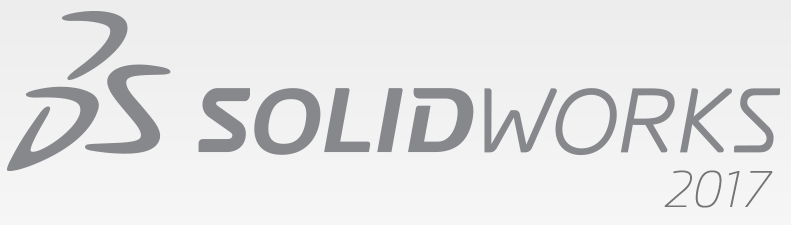
It’s that time of year again, folks. Let’s look over some of the most notable enhancements to the SolidWorks API, as well as some tips for using the API Help most effectively.
- Create and access selection sets. (ISelectionSet)
- Traverse the Manager Pane and activate the FeatureManager design tree, PropertyManager, ConfigurationManager, DimXpertManager, DisplayManager, or custom tab. (IModelViewManager::ActiveFeatureManagerTabIndex)
- Fire a pre-notification and notification when activating a tab in the Manager Pane. (See swPartCommandManagerTabActivatedPreNotify and swPartActiveDisplayStateChangePostNotify in swPartNotify_e, swAssemblyNotify_e, swwDrawingNotify_e)
- Get whether an axis is a temporary axis and get its reference face. (IRefAxis::IsTempAxis, IRefAxis::GetTempAxisReferenceFace)
- Get or set the state of a check box on a PropertyManager page. (IPropertyManagerPageCheckBox::State)
- Offset selected edges to create a 3D sketch on a face or surface. (IModelDocExtension::SketchOffsetOnSurface)
- Make a selected component independent. (IAssemblyDoc::MakeIndependent)
- Control the isolation state of components. (IAssemblyDoc::Isolate, ExitIsolate, SetIsolateVisibility, SaveIsolate)
- Get the names of the exploded views for a specific configuration, get the number of exploded views in a specific configuration, and get the name of the configuration for a specific exploded view in an assembly.
- Get the name of the exploded view in a specified configuration. (IAssemblyDoc::GetExplodedViewNames2)
- Get the name of the configuration for the specified exploded view. (IAssemblyDoc::GetExplodedViewConfigurationName)
- Get the collapsed or exploded transform of a component when the assembly is exploded. (IComponent2::GetSpecificTransform)
- Delete either the selected components of a subassembly or the subassembly of the selected component. (IAssemblyDoc::DeleteSelections)
- Get or set whether to disable an equation and get the number of disabled equations in a model. (IEquationMgr::Disabled, GetDisabledEquationCount)
- Specify a sketch plane, surface/face/plane, vertex, or offset as a start condition when creating an extruded surface. (IFeatureManager::FeatureExtruRefSurface3)
- Specify multiple drawing sheets whose setups to modify. (IDrawingDoc::SetSheetsSelected)
- Create SpeedPak configurations for subassemblies in an assembly. (IAssemblyDoc::SetSpeedPakConfigurations)
- Rebuild all features or rebuild only those features that need to be rebuilt in all configurations without activating each configuration in a model. (IModelDocExtension::ForceRebuildAll)
You can see all new API calls and interfaces in the Release Notes article in the API Help. You can find it in the local API Help by searching for “Release Notes” in the category tab. Note that the local API Help Release Notes will only be as up-to-date as the service pack you have downloaded.
Tips and tricks for using the SolidWorks API most effectively:
- Use the local SolidWorks API Help. Besides being easier to navigate than the online help and not requiring SolidWorks to be open, it is also updated each service pack, whereas the online help is only updated for SP0, SP1, and SP5.
- If you reference the local SolidWorks API Help as often as I do, it’s more convenient to create a start menu, task bar, or desktop shortcut directly to the latest SolidWorks API Help rather than accessing it only through the SolidWorks Help menu. What I do, therefore, is create a shortcut for <SolidWorks installation folder>\api\apihelp.chm and drag this shortcut onto my start menu icon, task bar, or desktop. I’d recommend that you rename the shortcut something like “SolidWorks 2017 API Help” so you know what version it refers to.
- If you discover an area where the API is lacking, don’t be afraid to submit it to the SolidWorks API support team. On every local API help page is a “Send comments” link at the top and on every online API help page is a “Feedback on this topic” link.
Keep up with future CADSharp.com content, training events, and special offers via our newsletter:

Leave A Comment
You must be logged in to post a comment.